5G

We’ve been talking about it for a while and now it’s finally starting to arrive. It’s a revolutionary kind of internet that promises to change everything from your phone to home internet, to more futuristic fields like self-driving cars and even remote surgery. But 5G is also been in the headlines lately for a lot of bad reasons with bizarre conspiracy theories and rumors. So, to help clear things up, we’re going to explain to you, what exactly 5G is, how we got here, what the technology behind it is, and any real concerns that might exist around the new technology.
So, what is 5G?

Well, 5G or fifth generation, is the next step in mobile internet technology. It’s what all of the next waves of phones and tablets are going to us for speeds that are even faster than the LTE networks that we already have.
All the big US carriers are well underway with rolling out 5G and that wave recently got a huge boost with the introduction of iPhone 12, but what 5G means on each carrier is different i.e., speeds and coverage.

Verizon’s 5G is blazing fast, we can get download speeds of over 1 Gbps. That’s up to 10 times faster than most home Wi-Fi connections. We can download a whole season of a Netflix show in just minutes, but their problem is coverage. Verizon’s 5G is very, very spotty. It’s there on one street and gone the next, and indoor coverage is pretty much non-existent. That’s because Verizon bases its whole 5G plan for now, on what’s called high-band millimeter wave technology or mmWave. We’ve seen those commercials as Ultra-Wideband 5G. But the issue is, the signal can’t travel very far, son in a city where it wants to roll out 5G, Verizon’s got to put up all these nodes all over the city, and that’s not really practical to do nationwide, so Verizon started rolling out low-band 5G network from late 2020. But there the speeds aren’t that much faster than what our 4G LTE phone can do today. So, for now, Verizon’s 5G network isn’t really worth upgrading to a new phone for unless you’ve got a node right outside your apartment or your house.
T-Mobile has the most comprehensive 5G plan of all the US carriers. It’s also using mmWave on the high end, plus Sprint’s mid-band spectrum in the middle, and its own low-band 5G at the base. Now Sprint’s mid-band spectrum is much faster than LTE is today. Think of mid-band as the sweet spot for 5G. It’s much faster than phones today, it’s not quite as fast as mmWave, but it makes big difference day-to-day.
And last is AT&T which has a similar strategy to Verizon, in that we get the high-band mmWave and low-band Sub-6 GHz 5G, but they’re missing that middle part of the cake, that mid-band spectrum, so you’ll have really fast speeds in small parts of some cities and somewhat faster speeds than your phone today everywhere else.
Now, none of this is to be confused with AT&T’s fake 5G, which is called 5GE. You’ve probably seen it in your phone’s status bar at times. That’s just fast LTE. It’s got nothing to do with real 5G that’s rolling out right now.
These are still the early days of 5G. We’ve seen less than a dozen phones hit the market that offers these new faster speeds and some of the early ones were very buggy and would overheat in the summer. Now those concerns along with battery life, have largely been overcome with Qualcomm’s latest chips.

So, when we talk about 5G, we’re not really talking about anything radically different than our current and past mobile technology. Let’s put that in perspective. The earliest generation of mobile technology, 1G networks, was launched back in the 1980s. Unlike the other generations, 1G networks used analog signals and could really only do voice calls. You’ve probably seen phones that use 1G networks like the Motorola Dynatac, that classic oversized cell phone from the 80s movies. 2G networks kicked things up a notch. More bandwidth meant that in addition to calls, users could start sending data, enabling text messages, SMS, and even pictures, MMS, like the most famous 2G device ever sold, the Nokia 1100 (250 Million Units). Later versions of 2G phones could even access basic internet that paved the way for the smartphone revolution. 3G networks offered even more bandwidth and faster speeds, and 4G LTE, which is what most of our current phones use, made truly fast wireless internet a possibility.
And 5G, takes things a step beyond even that, with speeds that are faster in some cases than home Wi-Fi. But the key thing is that all these technologies aren’t fundamentally different. They’re based on the same science, which means that it’s time to talk about the electromagnetic spectrum.

Take the low-band network used by all three carriers. They’re in the 600 – 850 MHz bands, effectively the same are of the spectrum as existing LTE, but the fact that they’re new bands of spectrum that aren’t already clogged up with existing customers, combined with new transmission technologies, means that these low-band 5G networks can offer faster speeds than LTE, even though they’re basically using the same spectrum bands as LTE. And that low-band nature, also means that they can transmit over a much wider range than other types of 5G. It’s why T-Mobile, for example, can claim to have nationwide 5G coverage while Verizon was stuck to just a few street corners.
Next is mid-band 5G, which is basically just used by Sprint and now T-Mobile, which owns Sprint. Located at the 2.5 GHz range of the spectrum, it offers faster speeds than low-band 5G, but it has a more limited range. For comparison, 2.5 GHz is about the same area of the electromagnetic spectrum as your home Wi-Fi. Now, mid-band is the middle of the road in almost every respect. It’s a higher frequency and more bandwidth than low-band 5G, but it’s not going to be quite the speeds and frequency that you’ll get from high-band or mmWave which is the ultrafast 5G.
Now, high-band 5G is located around 30 GHz, a much higher frequency than any other types of 5G and they offer blazing fast speeds; but those radio waves are also really small, between 1 and 10 millimeters, hence the name, which is actually really bad at passing through objects like walls or buildings, which means that the range is incredibly limited. So, even though it offers the fastest 5G speeds, it’s also the 5G that you’ll probably end up using the least, because of that rollout, it’s just going to be really small.
But those increases in bandwidth are only part of the story. A lot of the improvements in 5G, come from new transmission technology. Things like Carrier Aggregation (CA), which combines multiple LTE bands into one data stream for faster speeds, or MIMO antennas (multiple inputs, multiple outputs), where we use antenna arrays, made up of lots of little antennas to improve connectivity.
Is 5G safe?
But is 5G, or really any cellular radiation, safe? Well, there’ve been a lot of inaccuracies going around about 5G. Some are completely absurd, like the idea that 5G somehow caused the Coronavirus, but the simple answer is that 5G is basically the same as any other type of cellular radio technology and we already have a pretty good idea that cellular radiation is not harmful. We know that cellular radiation falls into the non-ionizing region of the spectrum because the energy content of that type of radiation is not enough to break chemical bonds in our cells.

Conclusion
While 5G doesn’t pose any health risks, there are going to be practical issues with the transition to 5G. Some of the growing pains are just switching to a new generation of technology. Things like more expensive plans. That faster data speed means that you can burn through your data cap really quickly, and that’s something that we’re going to have to figure out. The first wave of the 5G phone was more expensive, although prices are starting to come down after they removed the chargers and headphones. And of course, there’s just building out the networks. The low range of mid-band and mmWave networks means that it’ll take longer and cost more to build more towers, to get that kind of coverage that people expect.
The good news is that we’ve already started. Qualcomm, for example, has made 5G the default in all of its new Snapdragon chips. Flagship as well as more midrange phones in 2021 from companies like Google, Samsung, Apple, OnePlus are either already shipping with 5G, or expect to have it by the end of the year. And that’s to say nothing of the big advances that carriers like Verizon, T-Mobile, and AT&T have made in building out the actual networks. And more importantly, none of these issues are really new. The transition from 2G to 3G, or from 3G to LTE, saw similar problems and the tech industry was able to solve them. The only difference is that we’re a lot more reliant on our phones than we were 10 to 15 years ago, and that’s why these issues seem so much more important now. But the key thing to remember is that 5G and the technologies around it aren’t really new. It’s just our perspective on them, and our reliance on our phones that’s really changed.
2021-03-05 11:00
Sebastin SironMani A






































































 .
. Clear browsing data.
Clear browsing data.
 > select Settings > Search as “site settings” > Permissions.
> select Settings > Search as “site settings” > Permissions.











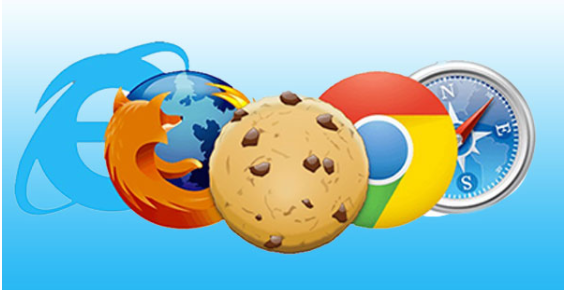





































.png)
.png)
.png)
.png)
.png)
.png)





























































.png)
.png)
.png)
.png)

.png)
.png)
.png)
 (1).png)































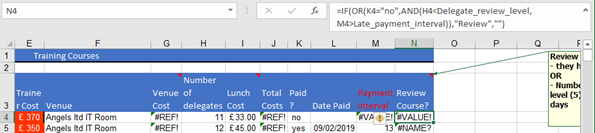









.png)
.png)
.png)
.png)


.gif)











.png)
.png)
.png)

.png)
.png)
.png)
.png)
.png)





















